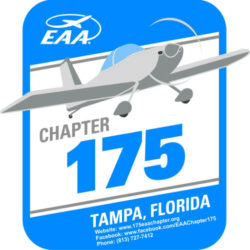Homework assignment 7B
Now down load one of working drawings and draw the item in 3D. Then take drawing and do technical drawing in 2D and 3D. Save drawing and technical drawing with figure number and name into your folder. And also send the finish technical drawing to instructor.